I know some might think "Who the hell uses Autocad 2006
in the year 2013?" but believe me guys many people (including my dad)
still prefer using Autocad 2006 to Autocad 2007,2008 and so on.
When I first installed Windows 8 I thought the procedure
might be same as compared to windows 7 for installing Autocad 2006. So after
very fresh installation of windows 8 the first thing I did was to install
Autocad 2006 (even before installing any drivers), Installation went smoothly
as I just selected run in compatibily mode of Windows XP SP2 for the setup
file. After the completion of installation I had to select the same thing
(compatibility mode windows XP SP2) for the Autocad shortcut created on desktop
and tried opening the shortcut but got an error prompt of some compatibily
issue where I had to select Ignore and don't show this message again. This for
time being sorted out the problem and Autocad opened up successfully from the
desktop shortcut. But the real problem had still not got noticed until I tried
opening one of the autocad file (*.dwg) there was another popup stating
"An error occured in sending command to the application" as shown
below.
I tried opening the file by double clicking and also thru
the open file within Autocad 2006 but everytime I got this same error. After
googling for hours I got the solution which solved my problem.
Solution:
- Install and register Autocad 2006.
- Close the application
- In the run command type "regedit" and press enter
- Scroll to "HKEY_CLASSES_ROOT\AutoCAD.Drawing.16\shell\open\ddeexec"
- The default value will be [open %1%]
- Delete that value and exit the regedit.
- Now either restart your machine or else
- type "gpupdate" in run command and press enter and wait for registry updated successfully message.
That's all you'll have to do.
No more error prompts when opening
(*.dwg) files.
Hope this article proves useful for
some people who still wants Autocad 2006.
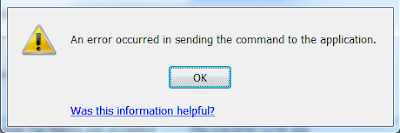
No comments:
Post a Comment